Unleash Shards’ full potential and transform the game into more than just a fast-paced, skill-based mobile experience. Ready? Let's begin!
Follow this step-by-step guide:
1. Open the Pegaxy: Blaze Mobile app and [Quick Log-in].
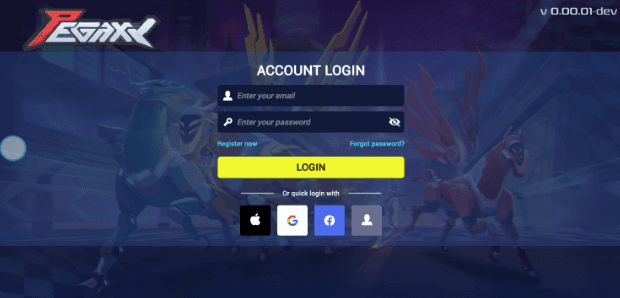
Make sure to log in with the same email you used to create your Mirai Account to maintain the same Mirai ID. For example, if you used a Gmail account to create your Mirai account, continue using the same email when signing in to Pegaxy Blaze. This step is to ensure that you log-in with the correct account that holds your assets.
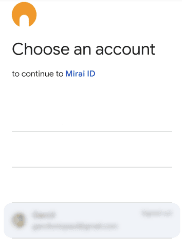
Be sure to log-in with a verified and backed up Mirai account for the safety of your assets. Read up on our guide on how to Backup your Mirai Wallet.
2. Tap on the [User Icon] on the upper left.
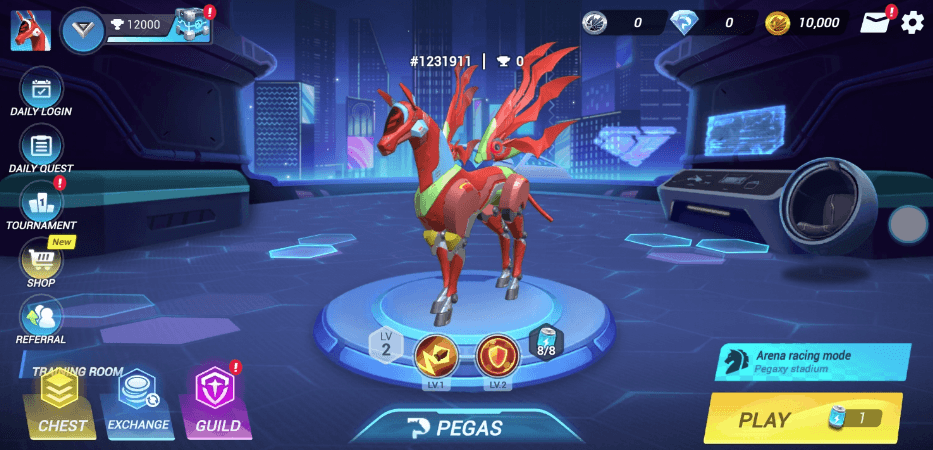
3. Check to see you have connected both your Mirai ID and Mirai Wallet.

If done correctly, both will be present and you’re all set!
We hope our guide helped you connect your Mirai ID and Wallet to Pegaxy. Immerse yourself in the Web3 features of our game, and experience more than just the races. Go on, dominate the arena, and thrive against your opponents – we’re cheering for your victory!
