Transferring VIS from Polygon to your Mirai App is a breeze!
Maximize the utility of your VIS by following these straightforward steps using the Mirai Bridge. Let's get started.
Proceed with these steps:
1. Visit the Mirai Bridge at https://bridge.miraichain.io/ and select [Deposit].
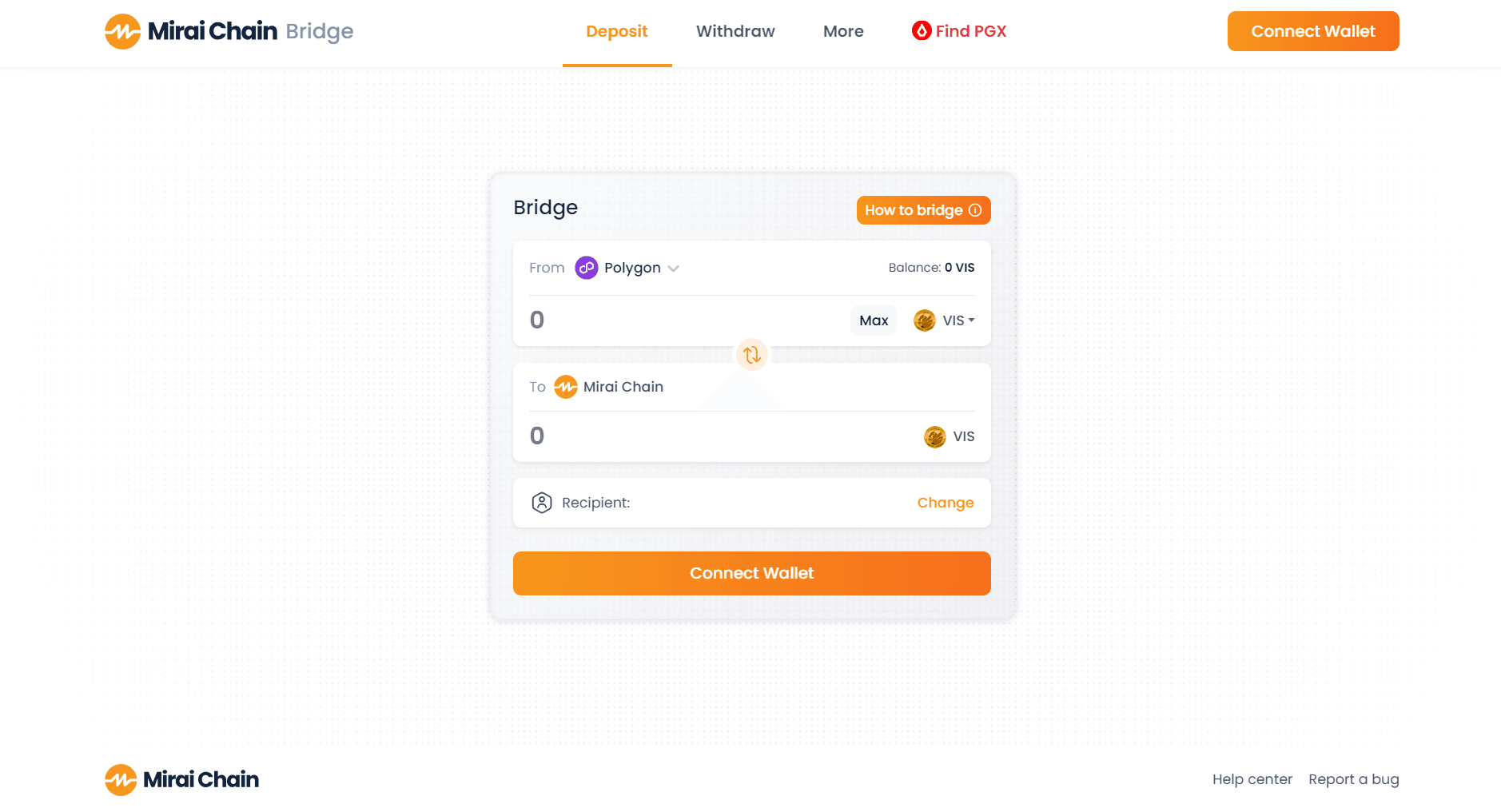
2. Connect your wallet.
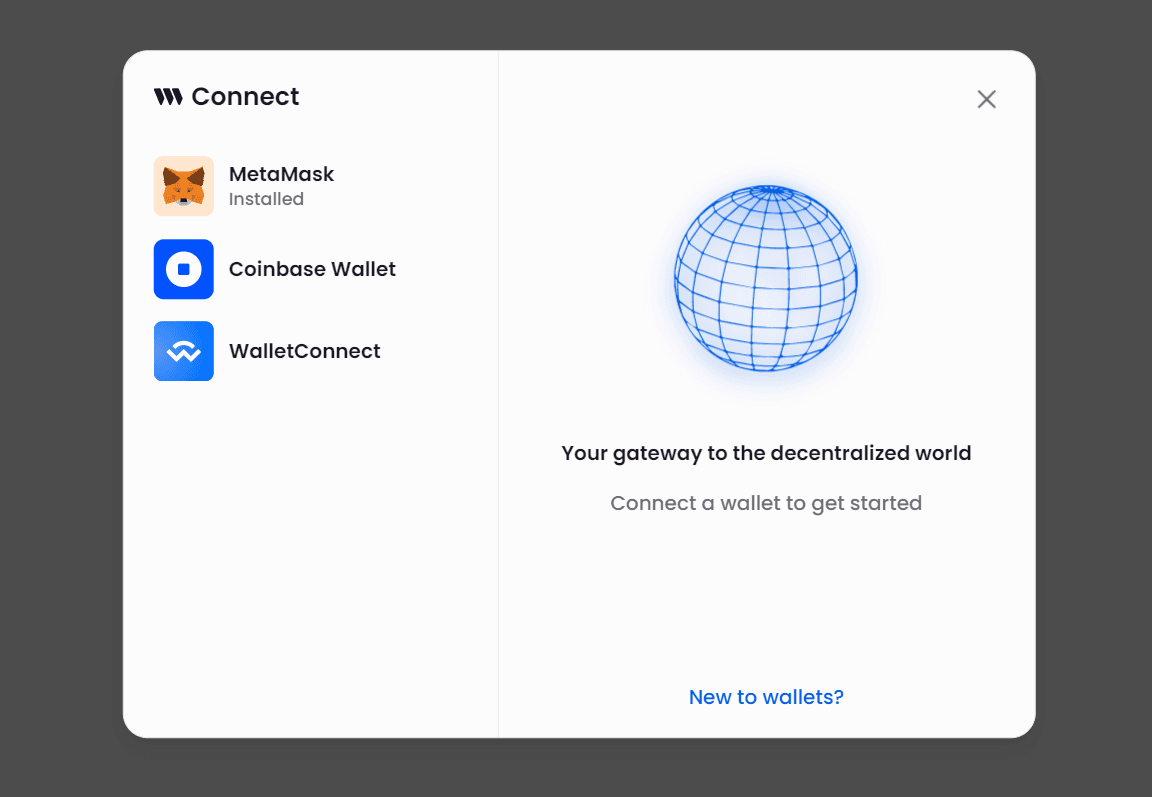
3. Bridge from Polygon to Mirai Chain by entering the desired VIS amount.
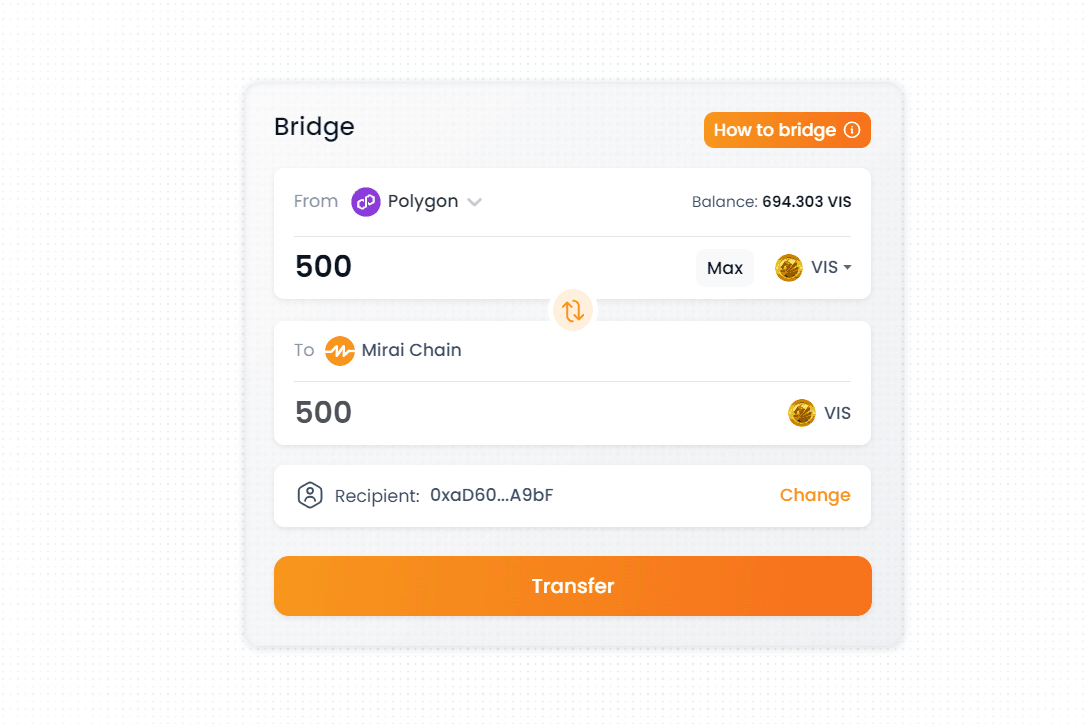
4. To receive your VIS on your Mirai app, click [Change] for the recipient.
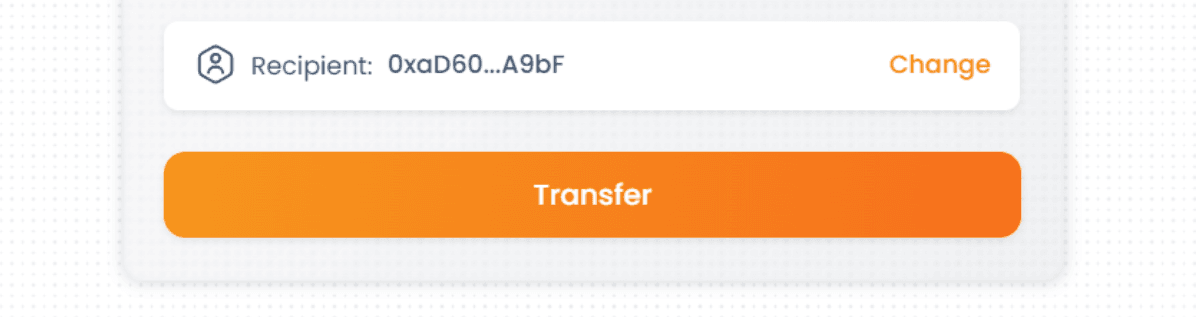
5. Open your Mirai app and tap the clipboard icon to copy the wallet address. If you don't have a Mirai account yet, you can follow our guide to create one.
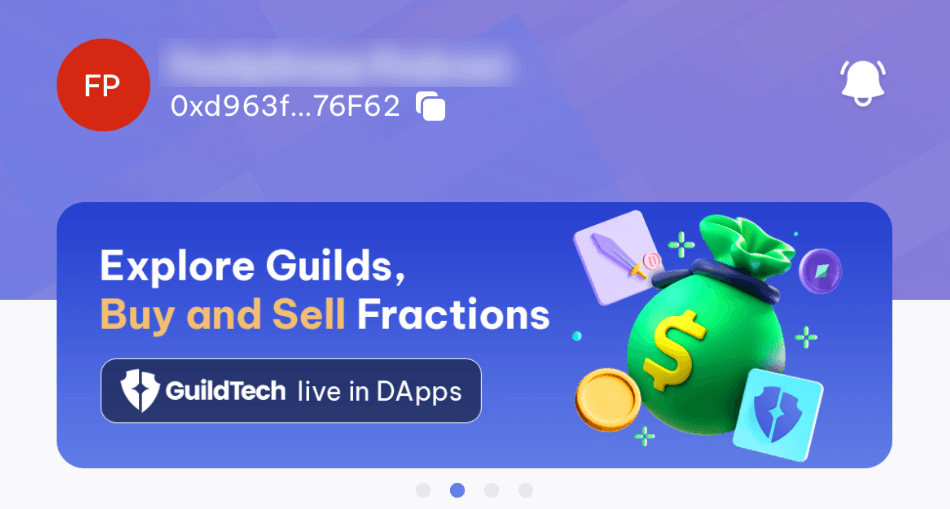
6. Paste the address into Recipient Address and [Confirm].
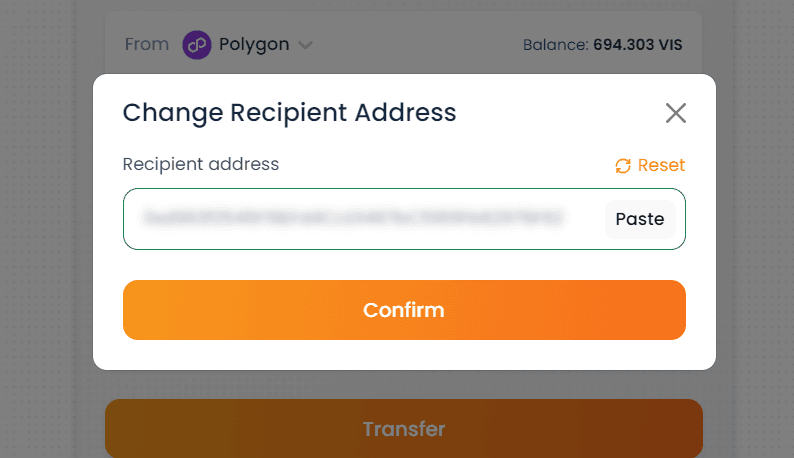
7. Review and [Confirm] the transaction.
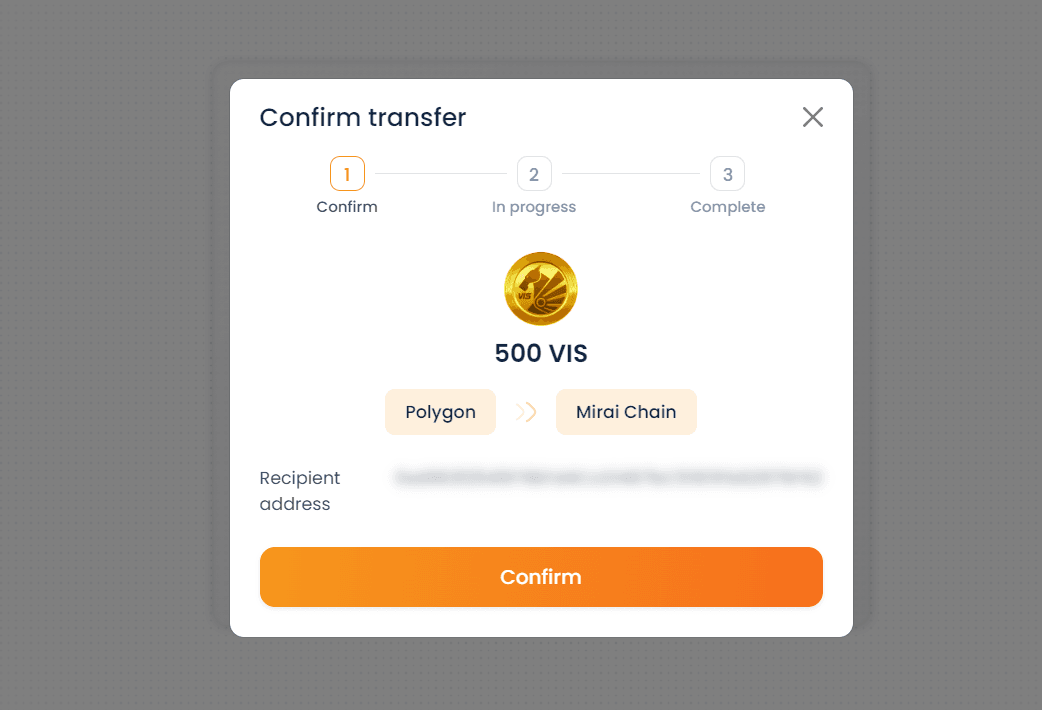
8. [Approve] the allowance to proceed.
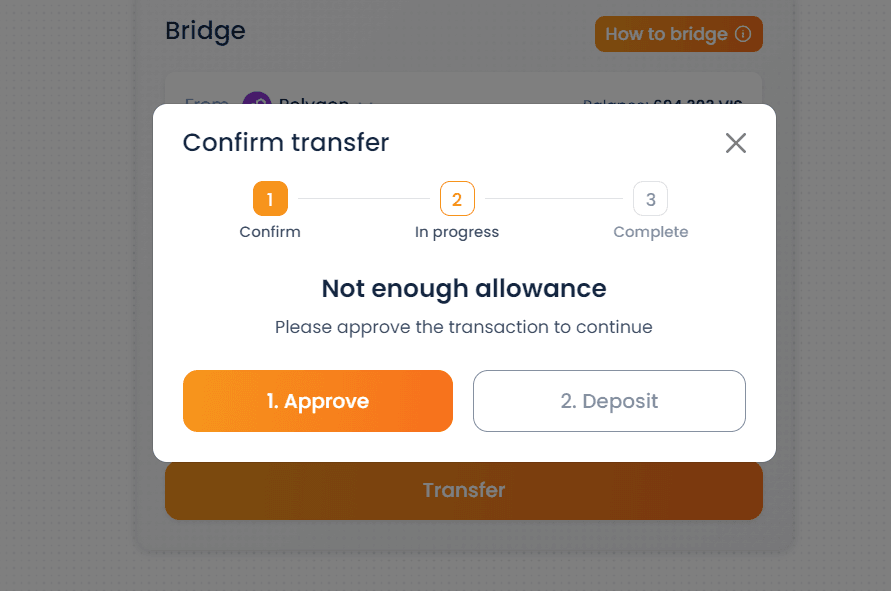
9. Once approved, initiate the transfer by selecting [Deposit].
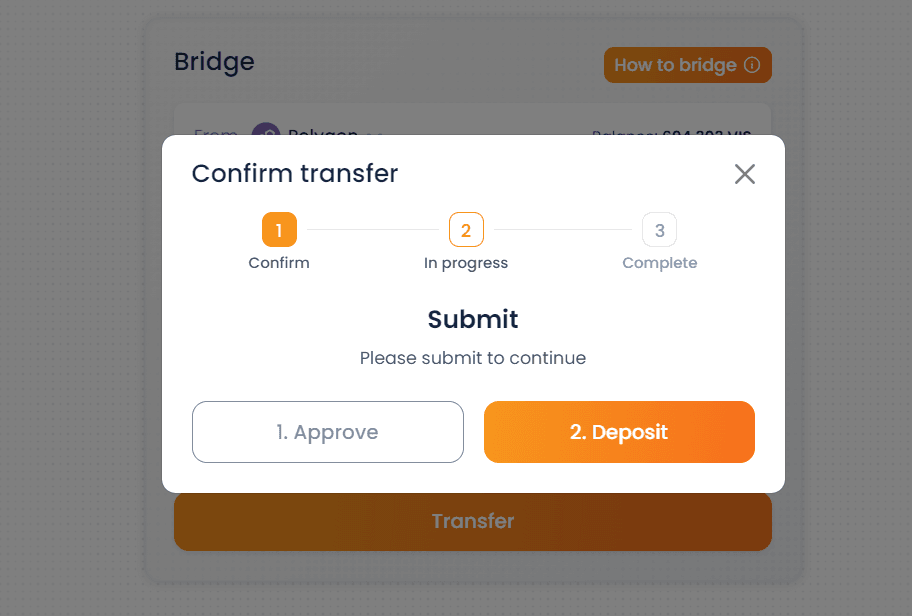
10. Allow a few minutes for the transfer to complete.
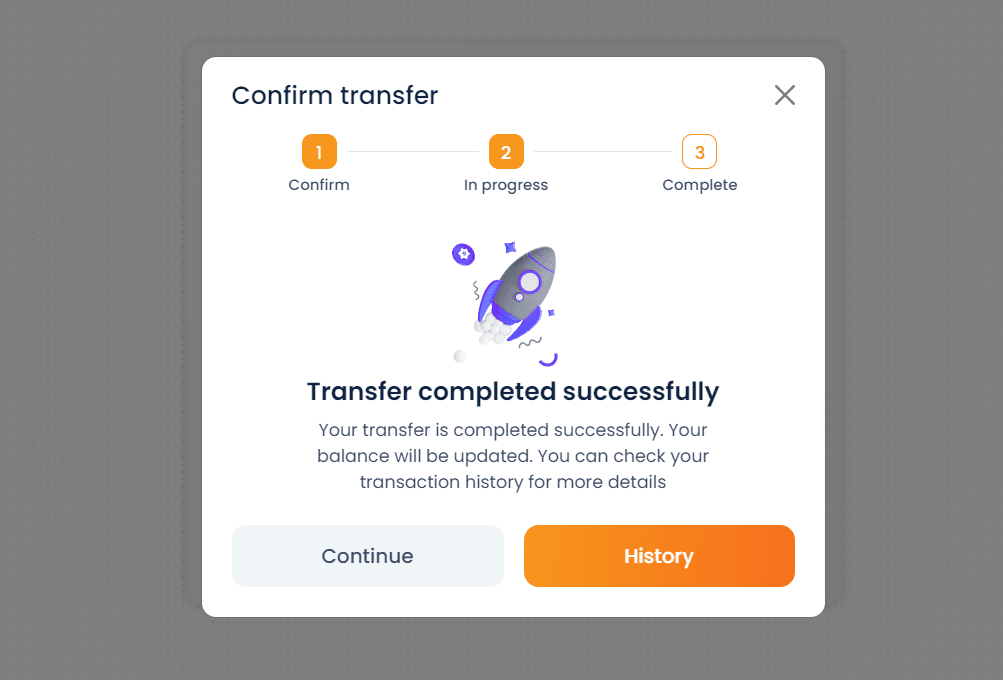
In a few moments, your VIS will appear in your Mirai App assets, ready for your use. We're glad to assist you through this process. If you have any questions, feel free to reach out to our customer support team.